Grant guest users access to individual apps in SharePoint
This guide describes how to give guest users minimal, read-only access to individual apps within the SharePoint app, enabling external users to access necessary SPFx components.
1. Temporarily enable the 'Everyone' claim
You need to temporarily enable the Everyone claim, including permissions for both internal and external users.
Note
Enabling the Everyone claim is a standard SharePoint configuration step that allows you to assign permissions to all users, including guests, for a limited time. This does not expose sensitive data by itself, but simply makes it easier to grant access to specific resources. Be sure to disable the claim again after sharing the app to maintain security best practices.
Open PowerShell and connect to your SharePoint tenant:
Connect-PnPOnline -Url https://yourtenantname.sharepoint.com -UseWebLogin
Set-PnPTenant -ShowEveryoneClaim $true
Replace yourtenantname with your SharePoint tenant name.
2. Navigate to the specific app
- Go to your SharePoint App Catalog:
https://yourtenantname.sharepoint.com/sites/appcatalog/AppCatalog/Forms/AllItems.aspx
Replace yourtenantname with your SharePoint tenant name.
3. Share the app
- Locate the specific app file you wish to share.
- Click the ellipsis (...) next to the app file.
- Select Share.
- Enter Everyone in the users/groups box.
- Set permissions to Read.
- Uncheck Send an email invitation
- Click Share to confirm.
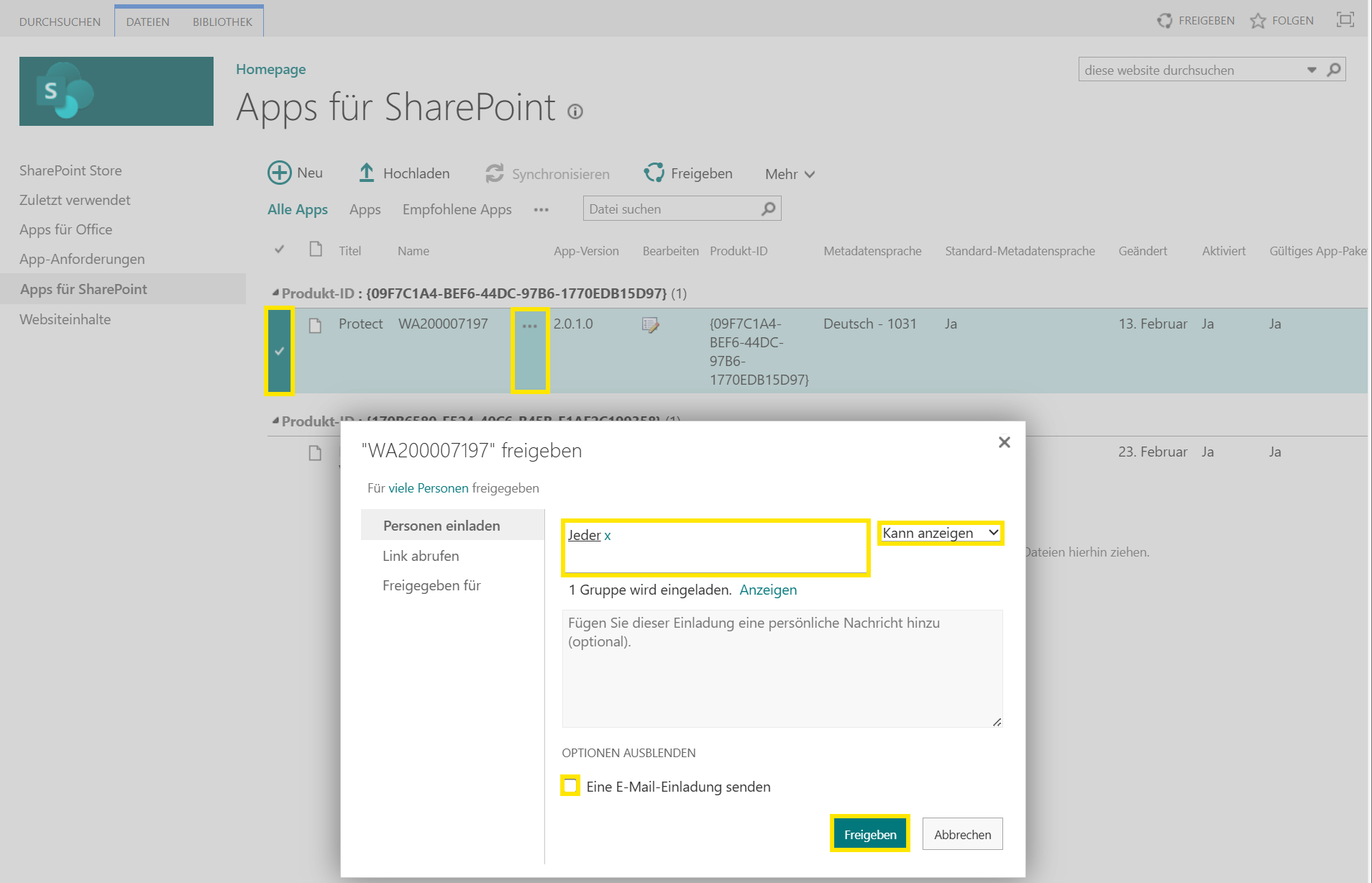
3.1 Share the specific asset folder in ClientSideAssets (sometimes required)
Note
Whether you this step depends on how your tenant allows external sharing.
- Open the assets library:
https://<tenant>.sharepoint.com/sites/appcatalog/ClientSideAssets/AllItems.aspx - Find your app’s folder (the folder name looks like a long GUID):
- Select that folder.
- Select Share.
- Enter Everyone in the users/groups box.
- Set permissions to Read.
- Uncheck Send an email invitation
- Click Share to confirm.
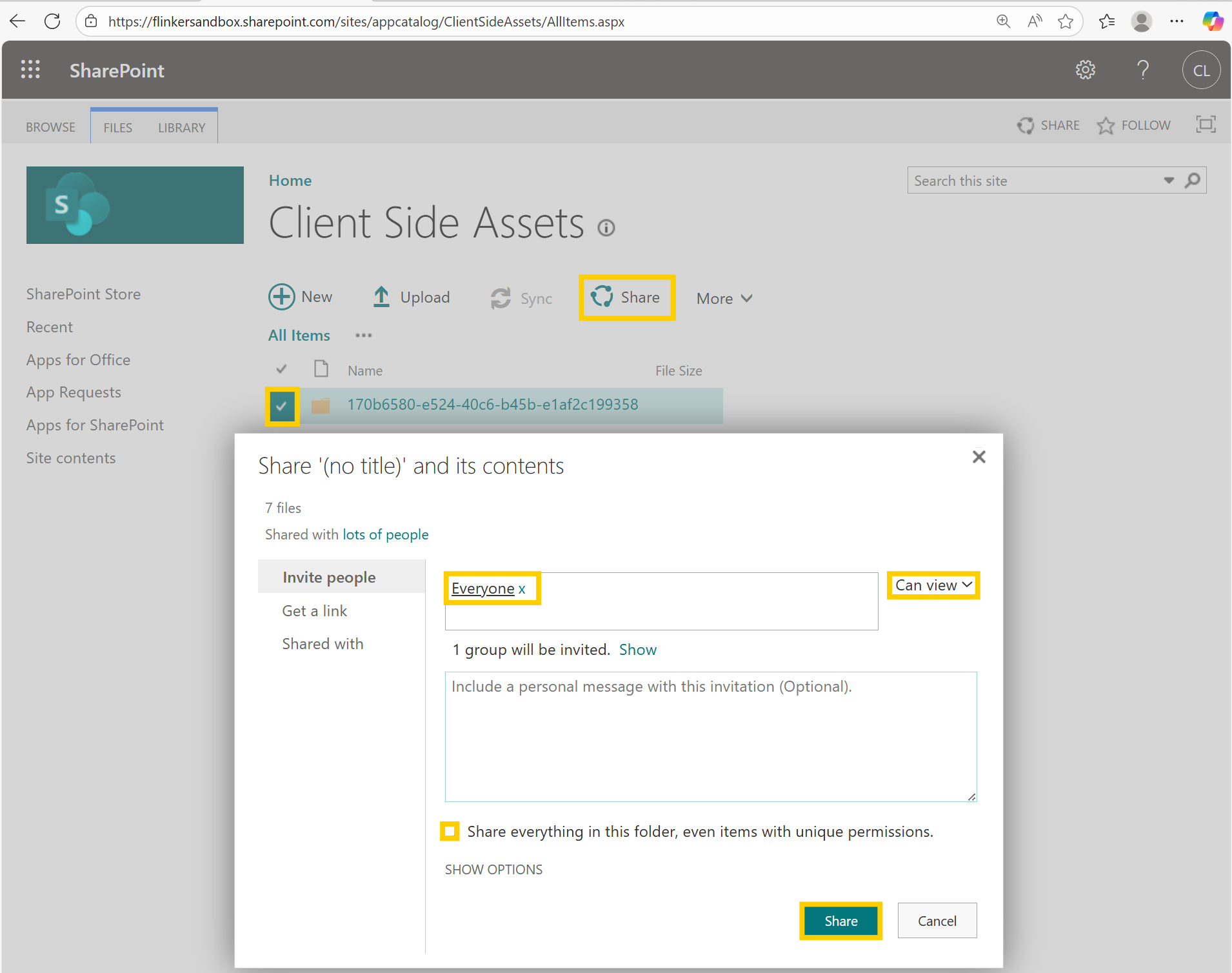
3.2 App Catalog site sharing & permissions (sometimes required)
Note
Whether you this step depends on how your tenant allows external sharing.
Go to your App Catalog site → Settings (Site details). Look at External file sharing:
“Only people in your organization” → Usually OK. You can create an Organization link on the app’s asset folder (Step 5).
“No external sharing” → You can’t share the folder with guests. Either:
- Ask an admin to switch the site to Existing guests temporarily so you can complete Step 5, or
- Skip sharing and use the Microsoft 365 CDN approach to serve assets (recommended for stricter environments).
Step 4: Disable the 'Everyone' claim
After granting permissions, disable the previously enabled Everyone claim:
Connect-PnPOnline -Url https://yourtenantname.sharepoint.com -UseWebLogin
Set-PnPTenant -ShowEveryoneClaim $false
Verification
Ensure guest users can now access SPFx components within sites they have access to, such as modern search web parts or other custom solutions.
Note
If your guest users have tried to access the sites prior to completing this setup, they might not immediately see any change. Clearing the browser cache may be required to ensure that the assets are reloaded properly.