Microsoft Lists and BCF integration
Track BIM issues like a pro!
Managing BIM issues is now as easy as managing a to-do list. Flinker turns BIM issues (like BCF topics) into clear, actionable tasks inside Microsoft Lists. No more messy spreadsheets or forgotten tasks, just smooth and organized collaboration.
Key benefits
Cross-team tracking
Stay on top of project issues across multiple teams and projects - all in one place.
All tasks in one view
Use Microsoft Lists to manage BCF issues + other tasks, like:
- ✅ Site visits
- ✅ Approvals
- ✅ Internal to-dos
Easy to search & filter
Quickly find any issue or task by:
- ✅ Title
- ✅ Status
- ✅ Assigned person
- ✅ Due date
How to set up Microsoft Lists sync for your BCF topics
1. Create your Microsoft List
To ensure seamless integration, your Microsoft List must include the following required columns and types:
- Guid (Text)
- Title (Text)
Optional columns (add as needed):
- Description (Multiline Text)
- Status (Choice)
- AssignedTo (Choice)
- TopicType (Choice)
- Priority (Choice)
- Stage (Choice)
- DueDate (Date)
- CreationDate (Date)
- CreationAuthor (Text)
- ModifiedDate (Date)
- ModifiedAuthor (Text)
If a column is present, the integration will map and update it.
2. Insert the Microsoft List URL
- Copy and paste the Microsoft List URL (List names with special characters are not supported) into your Teams IFC Viewer app tab settings.
- Copy and paste the BCF URL in the settings to ensure all topic data is also saved as a BCF file. You can use an existing BCF file, or you can create a sample BCF file.
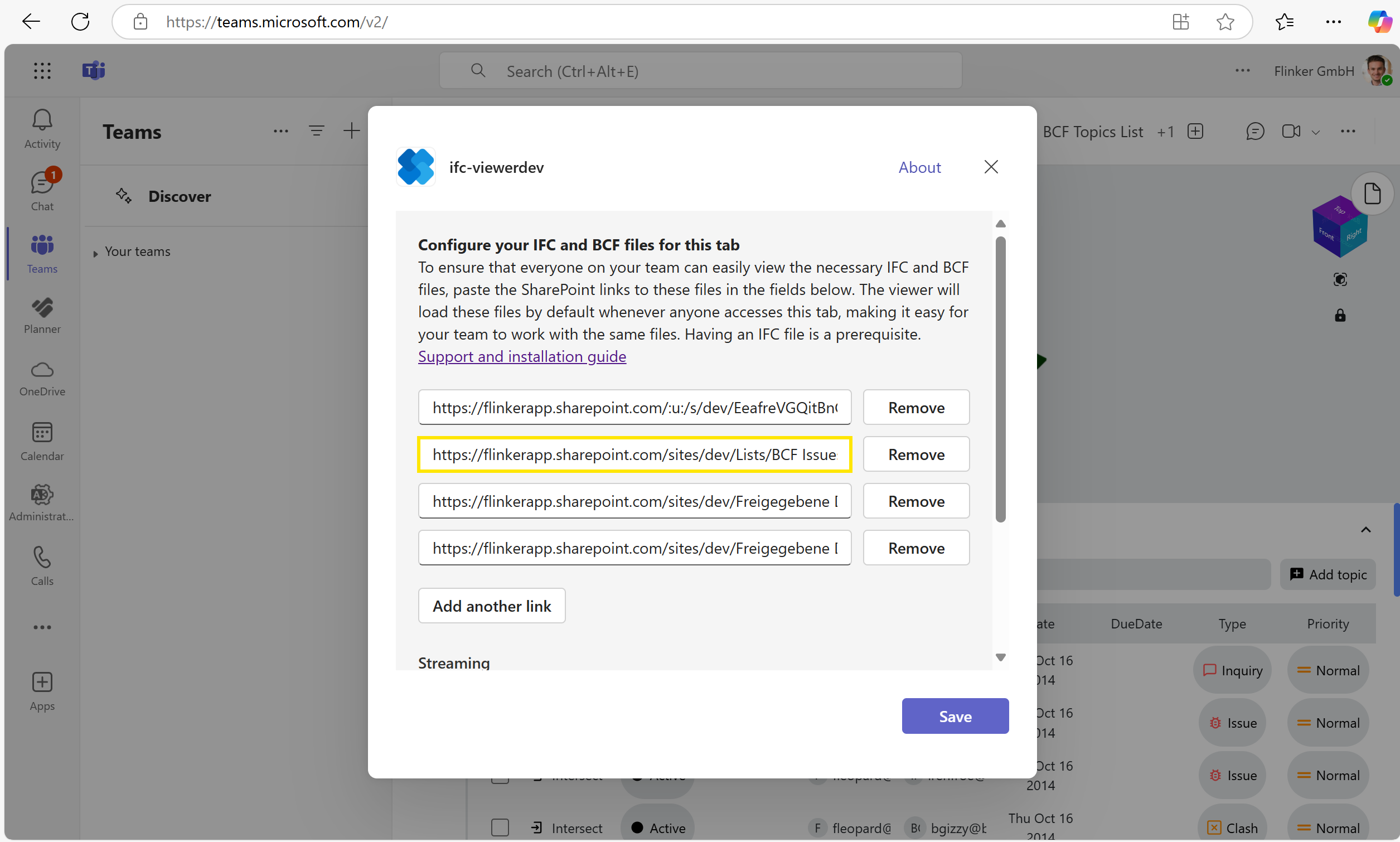
3. Save to Microsoft List
When you click the Save to SharePoint/Teams button, loaded topics are automatically saved to your Microsoft List.
4. Choose your favorite view
With Microsoft Lists, you enjoy a full suite of powerful features including versatile display options - you can easily switch between multiple views or even create custom views to perfectly match your workflow needs.
List view - Clean and simple. Great for sorting and scanning quickly.
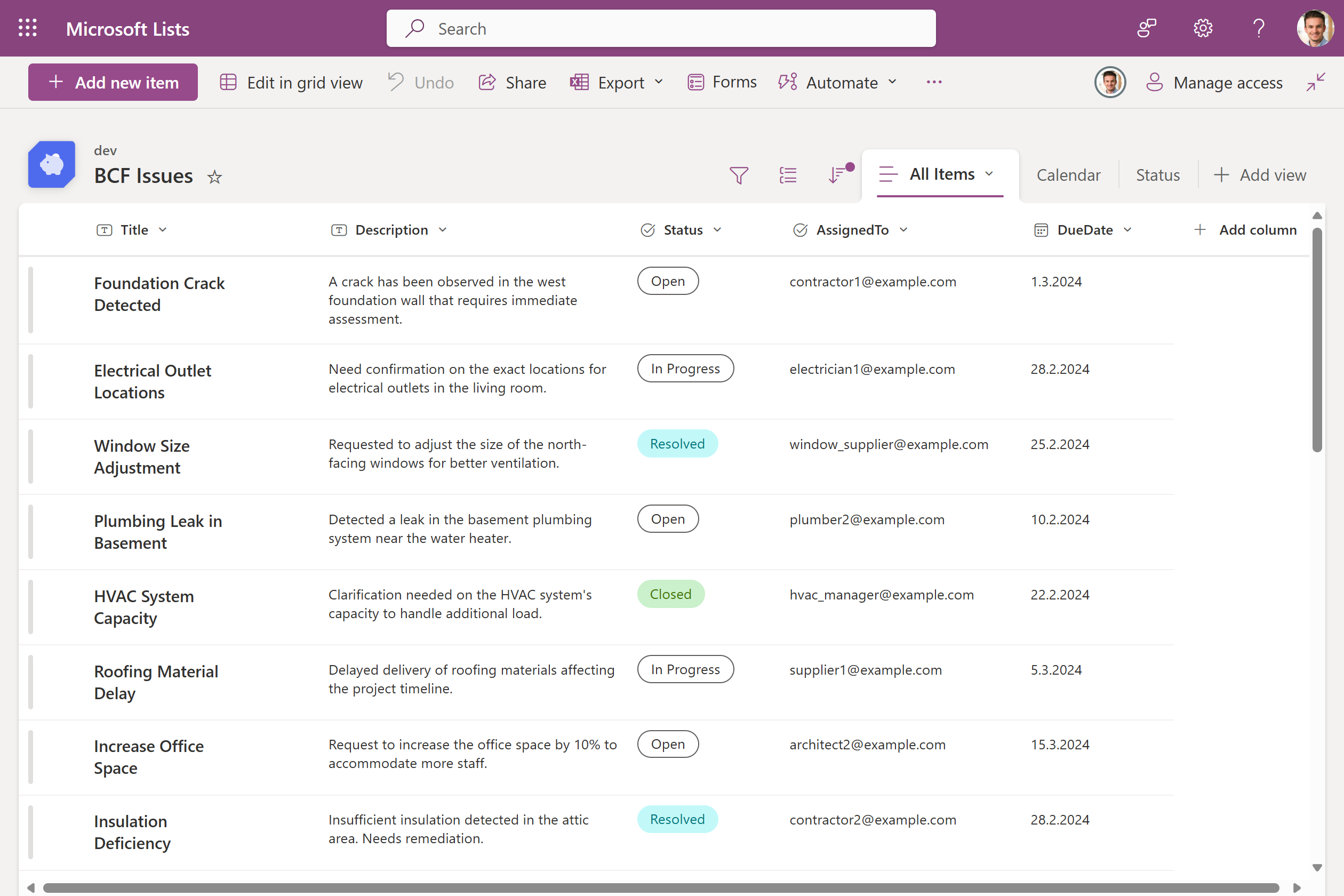
Kanban board view - Drag and drop issues across categories like “To Do,” “In Progress,” and “Done.”
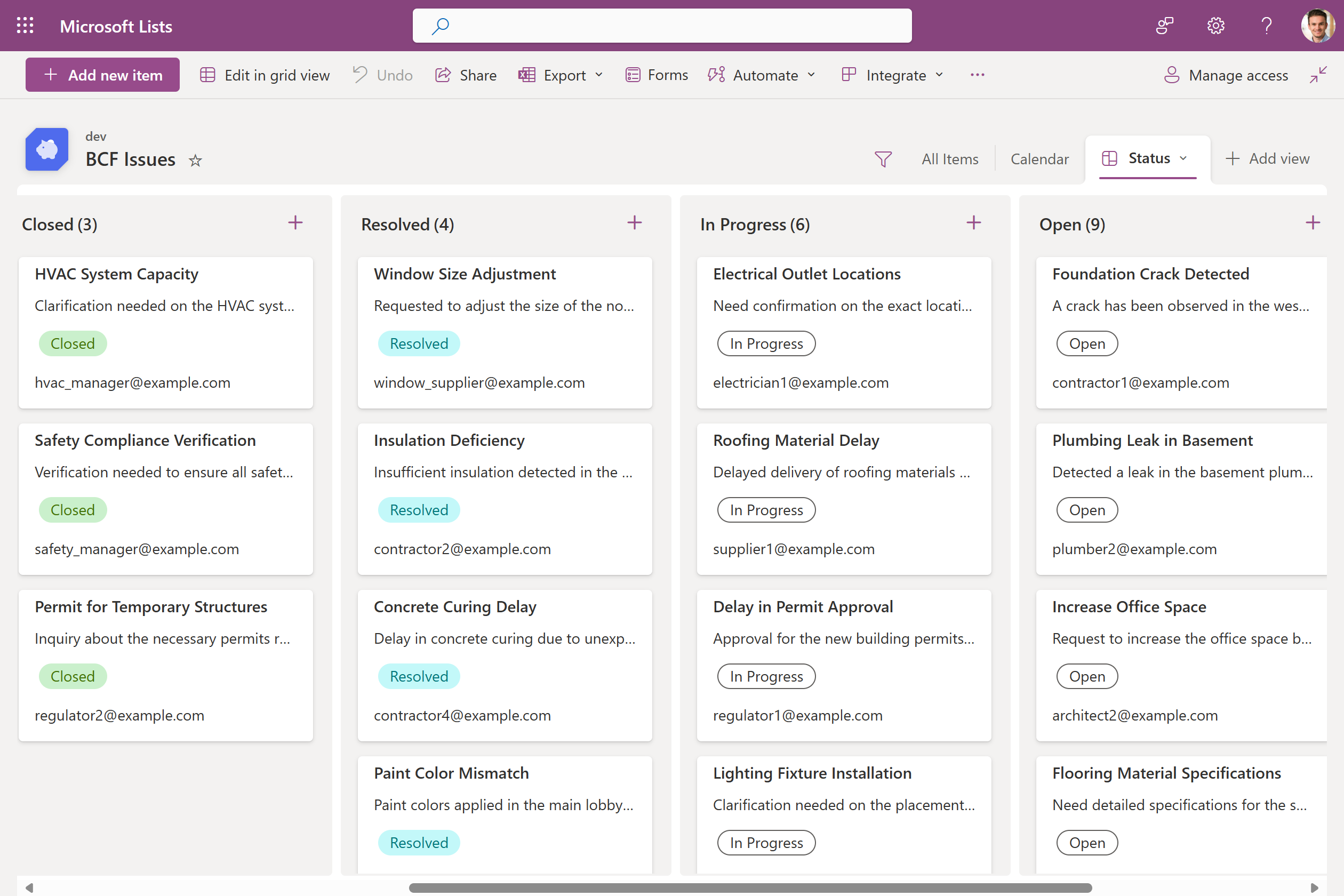
Calendar view - See all your deadlines and milestones at a glance. Perfect for project managers.
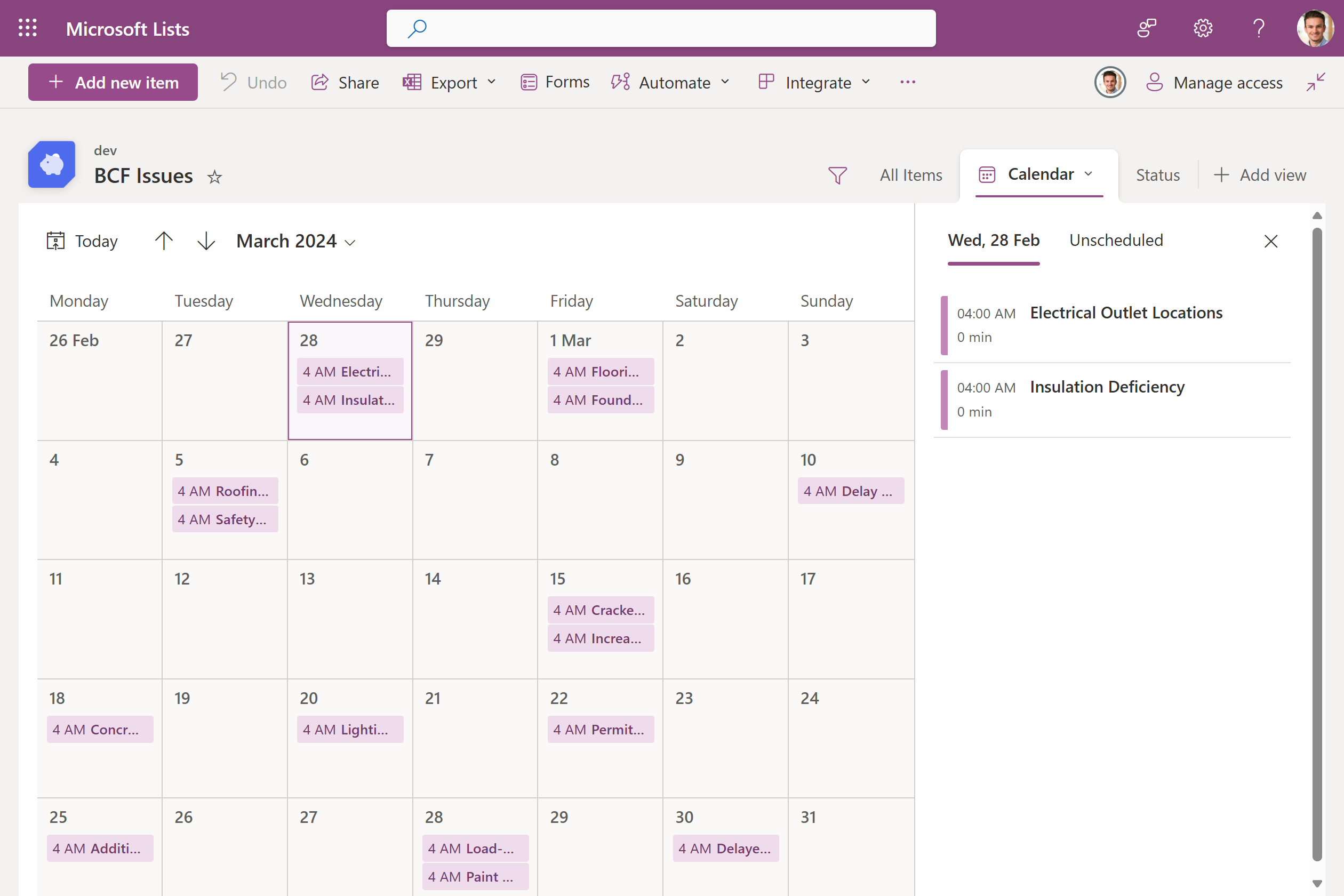
What you’ll love about this integration
No more manual work
BCF topics are synced automatically into Microsoft Lists, saving time and avoiding mistakes.
Use Microsoft 365 tools you already know
No new apps to learn! Just your SharePoint and Teams + a superpowered list.
Real-time team collaboration
Comment on issues, assign teammates, and get updates. All from one central spot.
Keep everyone aligned
Everyone sees the same up-to-date information. No confusion, no version mess-ups.
Real-world example
Let’s say your BIM model has a clash issue between a pipe and a beam.
- Here’s what happens with Flinker:
- The clash is saved as a BCF topic
- It’s automatically added to your Microsoft List
- You assign it to your colleague
- Your team can comment, update, and track it in real time
Boom. Clash fixed, team happy, project on track.
Want a demo?
Book a meeting with us and we’ll show you how BCF + Microsoft Lists can simplify your project workflows.
FAQs
A secure and privacy-first IFC viewer with a deep Microsoft List integration that will revolutionize your IFC project management and IFC data processing in Microsoft 365.
Can Autodesk Navisworks export XML conflict lists be automatically integrated into Microsoft Lists?
Yes, absolutely. The XML is converted into a complete BCF file, which is then pushed into Microsoft Lists.Are all the details from the Navisworks XML transferred to Microsoft Lists, including photos?
Yes, including the photos. The photos can also be viewed directly in the Microsoft Lists ticket.