Install 3D IFC Viewer for Power BI
1. Install IFC Viewer from Microsoft AppSource
- Go to the IFC Viewer AppSource page.
- Flollow the Steps to Use the IFC Viewer in Power BI.
2. Enable Custom Visual Imports (Admins Only)
Only required if your organization currently restricts importing custom visuals. If custom visuals are already allowed, you can skip this step entirely.
- Sign in as an administrator at Power BI Admin Portal.
- Under the Tenant settings, enable importing custom visuals from AppSource or file.
- After enabling, users will be able to directly install custom visuals, including the IFC Viewer.
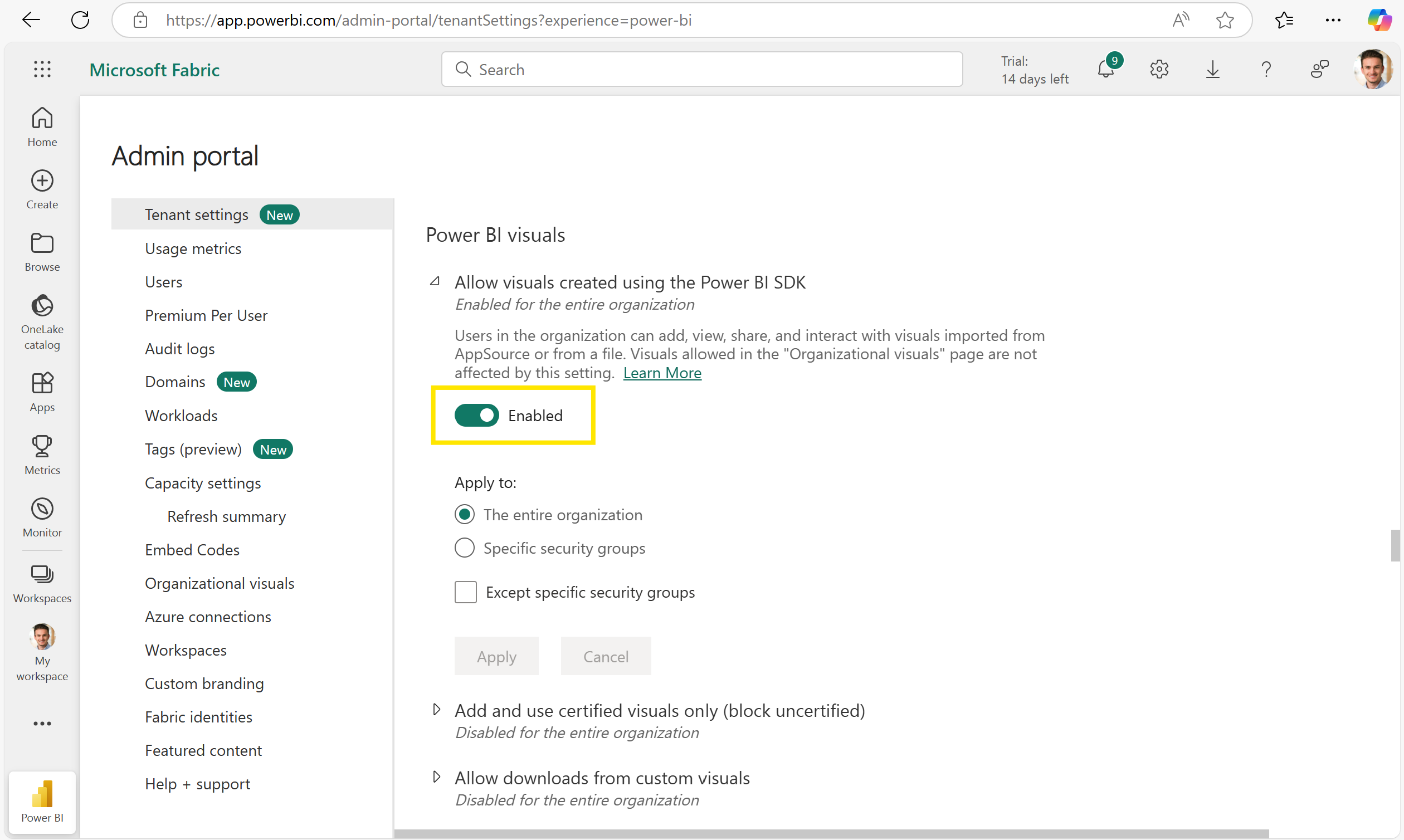
3. Add IFC Viewer to Organizational Visuals (Admins Only)
Optional step. Use only if you want to centrally deploy IFC Viewer so all users in your organization automatically have access without individual installations.
- Sign in as an administrator at Power BI Admin Portal.
- Select Admin portal from the left menu.
- Click Organizational visuals.
- Choose From AppSource, search for IFC Viewer, and click Add.
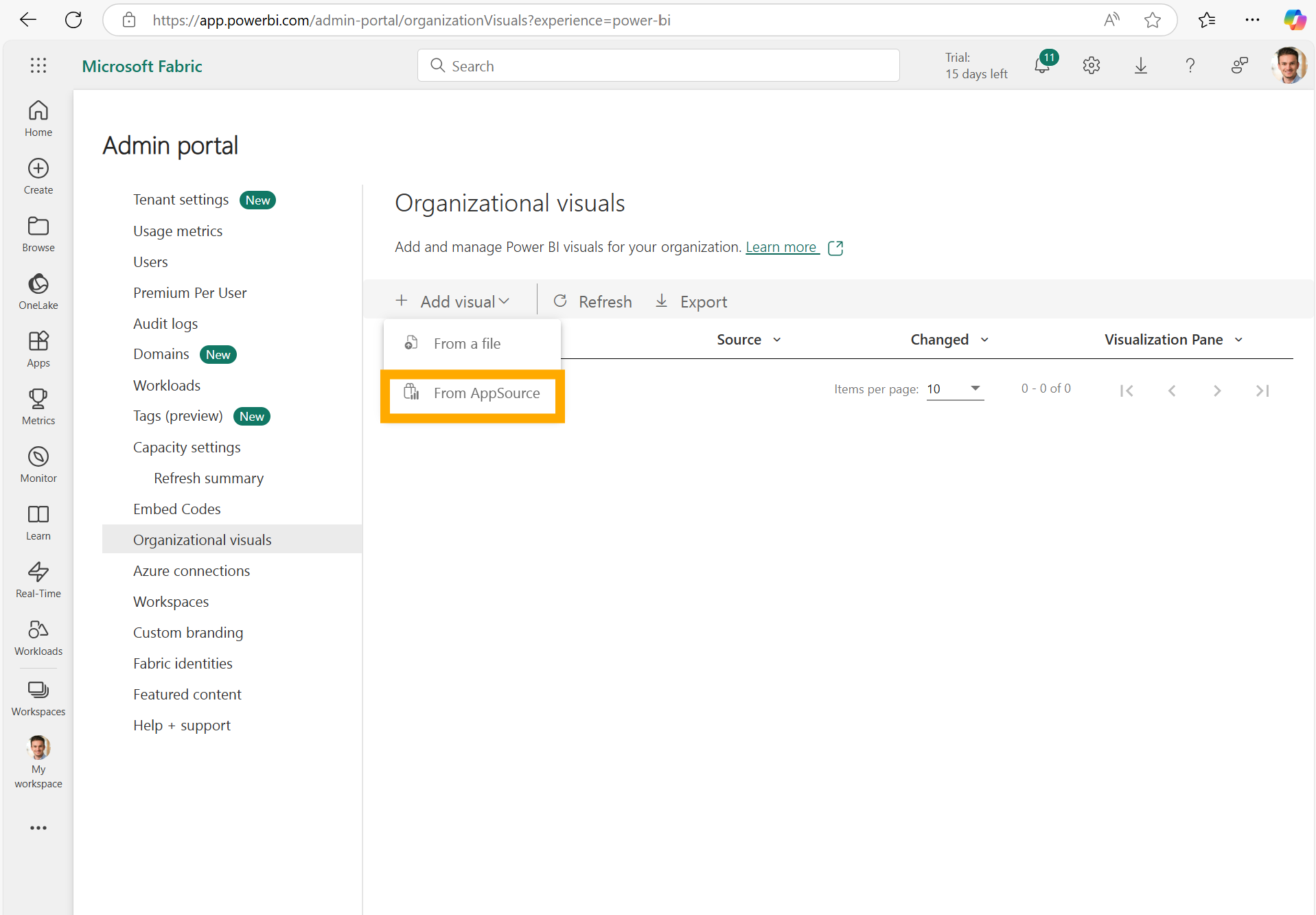
4. Licensing Information
You can use the Power BI IFC Viewer Visual for free in Power BI Desktop and Publish to Web, but a license is needed for Power BI Online.
| Feature | Standard Power BI | Power BI IFC Viewer Free | Power BI IFC Viewer Solo/Team/Business Plan |
|---|---|---|---|
| View IFC models and create/edit visual in Power BI Desktop | ✗ | ✓ | ✓ |
| View IFC models in public reports (Publish to Web) | ✗ | ✓ | ✓ |
| View IFC models and create/edit visual in Power BI Online | ✗ | ✗ | ✓ |
For detailed information on licensing for Power BI visuals, please refer to the Power BI Visuals Licensing FAQ. This resource provides answers to common questions regarding licensing, distribution, and usage of custom visuals in Power BI.
5. Permissions Required by the IFC Viewer Visual
The Flinker IFC Viewer for Power BI visual requires the following permissions for optimal operation:
Web Access:
The visual loads resources and assets from the following domains:https://viewer.flinker.app/(Flinker Viewer core)https://docs.flinker.app/(documentation/help)https://api.flinker.app/(Flinker API endpoints)https://unpkg.com(public JS/CDN resources)https://api.simplesvg.com/andhttps://api.iconify.design/(icons)https://forms.office.com/(for feedback or surveys)
Local Storage:
The visual uses your browser’s local storage to store settings or temporary data, improving your experience.Export Content (optional):
Users can export content (such as images or SVGs) from the visual if this permission is enabled.
Note:
The IFC Viewer for Power BI never transmits your actual report data, IFC model content, or sensitive business information to external servers.
All data displayed in the visual is processed locally within the Power BI session and is only accessible to authorized viewers in your workspace.
Web access is strictly for loading assets, icons, and optional help/documentation.
6. Security & Privacy
- All communications are encrypted (HTTPS).
- No project, IFC, or report data is ever sent to Flinker or any third party.
- The visual is suitable for enterprises with strict security and compliance requirements.
- For further details, see the Architecture and Data Protection Overview.
Last updated: July 2025