Define custom Permissions for Groups and Folders
Define custom permissions
Prerequisites
- Site Owner or Admin Permissions: You must have sufficient permissions to manage site-level permissions in SharePoint.
- Existing Groups or Users: Ensure that the SharePoint groups or individual user accounts already exist.
- Relevant Libraries, Lists, and Folders: Identify which SharePoint assets (libraries, lists, or folders) you want to secure.
Create and edit custom permissisons
Open Protect App
- Navigate to the desired folder or document library in SharePoint.
- Click Manage Permissions in the top navigation bar to launch the Protect App.
Add New Permissions
- Click Add to assign new permissions to existing SharePoint groups or users.
- This automatically breaks inheritance for that folder or library and ensures you can set custom permissions.
Edit or Delete Permissions
- Use the Edit or Delete options to adjust or remove existing permissions.
Note
- Least Privilege: Assign only the access necessary (e.g., Read vs. Edit).
- Use Groups: Grant permissions at the group level rather than per individual.
- Minimize Inheritance Breaks: Avoid overly complex permission structures.
- Review Regularly: Audit permissions to keep access levels up to date.
Use the Permissions Template
This template file can be used to easily duplicate the permission structure and access rights for other SharePoint sites. You will save a lot of time by doing so.
Download Template File from Protect app
To download the template file from the Protect app click on the download icon on the top right in the Protect App.

Set Permissions in Excel
Set permissions or permission levels in Excel.
The list of created permission groups can be found when you click on the key icon in the Protect app.
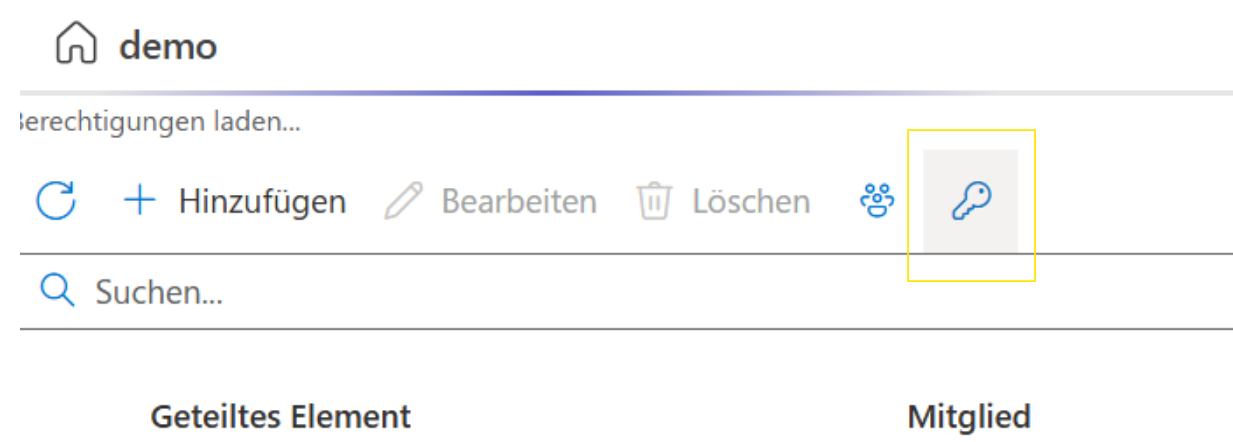
To use these authorisation levels just copy the text and paste them into the Excel cells of the template file. Keep attention to avoid typos.
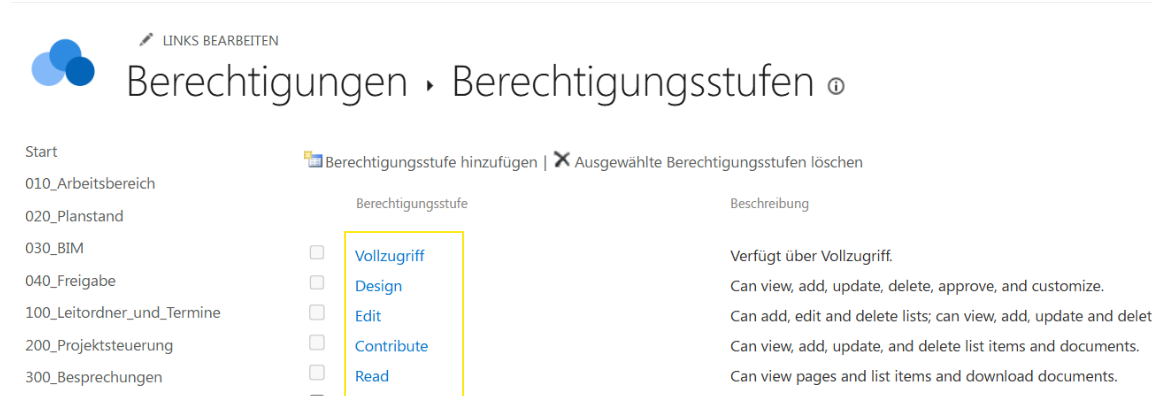
Upload Template File to Protect app
Upload the template file to the Protect app, review the preview and save it.
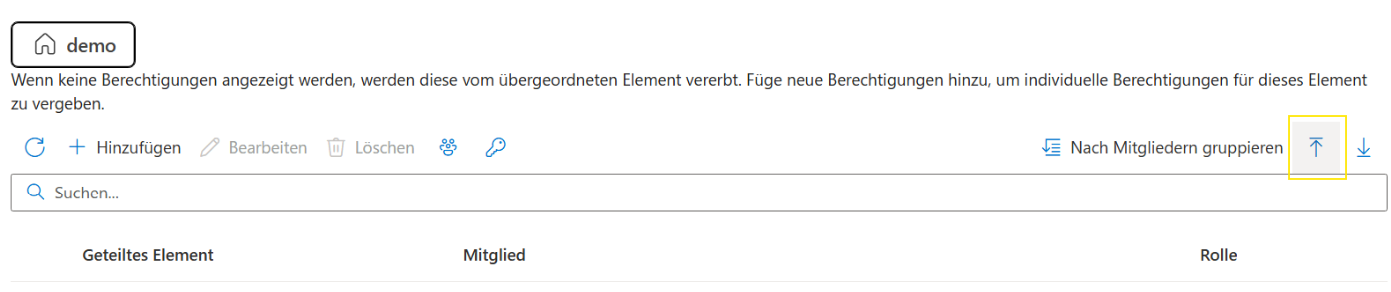
You have now setup all permissions successfully!