Invite users to the SharePoint Site or add members to the team or group
Before inviting new members, it's important to understand the difference between:
- Microsoft 365 Group Membership: Grants access to all group resources, including the SharePoint site, calendar, conversations, Planner, and Teams.
- SharePoint Site Access Only: Grants access solely to the SharePoint site, without access to other group resources.
Step 1: Inviting New Members
In this step, we'll cover how to invite new members using standard Microsoft methods.
Option A: Inviting Users to the Microsoft 365 Group
Purpose: Add users who require access to all group resources, including the SharePoint site, calendar, conversations, Planner, and Teams.
Navigate to the SharePoint Site
- Go to the SharePoint site that is connected to the Microsoft 365 Group.
Access Site Permissions
Click on the Settings gear icon in the top-right corner.
Select Site permissions from the dropdown menu.
Or on the SharePoint home site click on the team members in the top right corner.

Add internal Members to the Group
In the Site permissions pane, click on Add members, and then choose Add members to group from the dropdown. Add team members from within your organization (internal members).
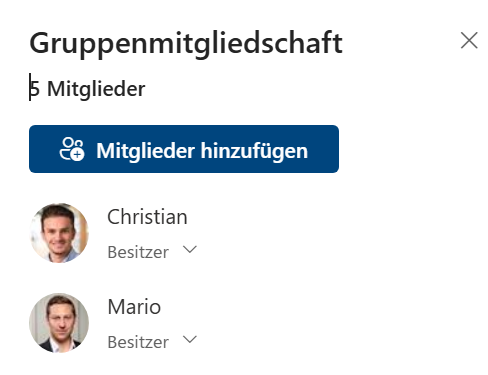
Add external Members to the Group
Add team members from outside of your organization (external members) if your SharePoint site type is a "team site".
You have to navigate to Microsoft Teams Group. In group settings, click add team memebers. Add the external members.
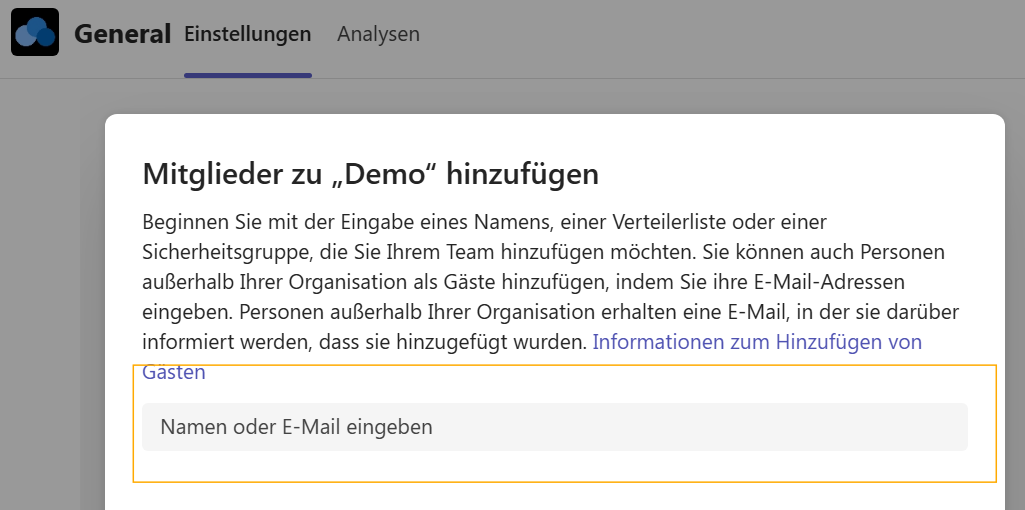
Alternatively, navigate to Outlook and add the members in the Outlook group dashboard.

Or navigate directly to Outlook to find the dashboard.
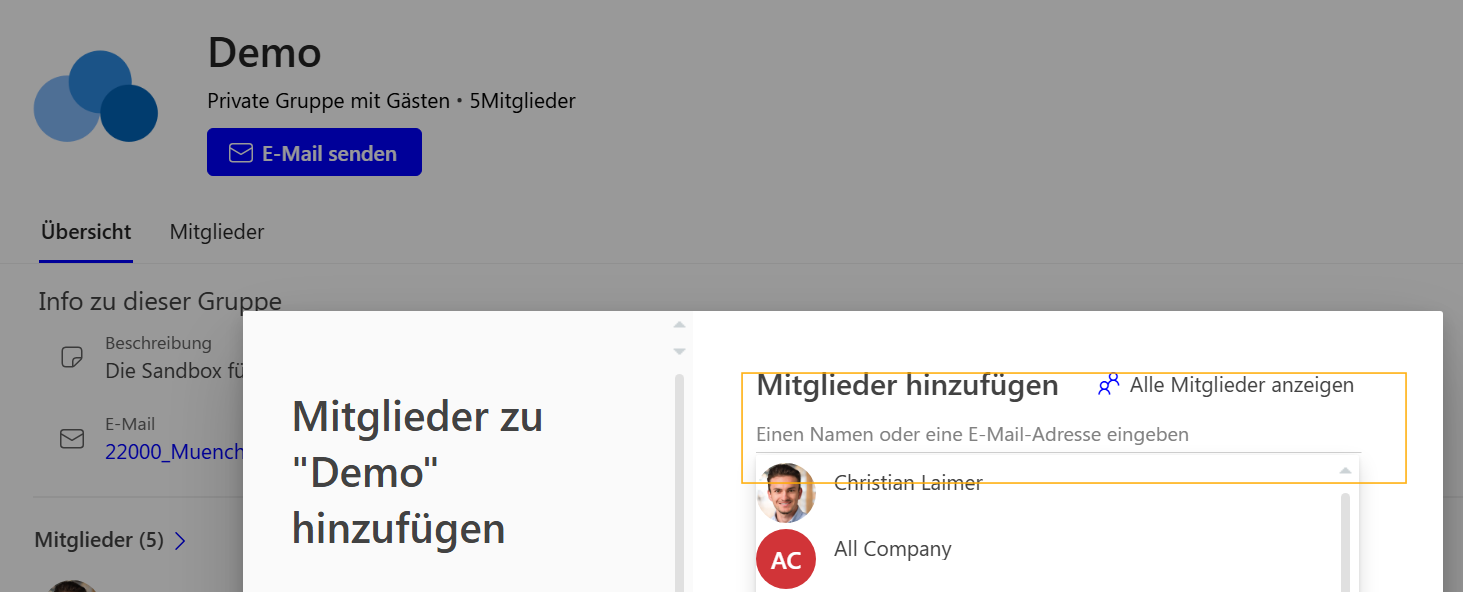
Result: Users are added to the Microsoft 365 Group and gain access to all associated resources, including the SharePoint site and other group features like calendars and conversations.
Option B: Inviting Users Only to the SharePoint Site
Purpose: Add users who need access only to the SharePoint site, without granting them access to other group resources.
Steps:
Go to the SharePoint Site
- Navigate to the SharePoint site where you want to add users.
Access Site Permissions
- Click on the Settings gear icon in the top-right corner.
- Select Site permissions from the dropdown menu.
Invite People to the Site
- In the Site permissions pane, click on Invite people.
- Choose Share site only from the options.
Enter User Information
- Enter the names or email addresses of the users you want to invite.
Result: Users will have access to the SharePoint site but will not have access to other Microsoft 365 Group resources like calendars and conversations.
Official Microsoft Documentation: Share a site
Step 2: Assigning Users to SharePoint Groups for Granular Permissions
Now that you've added users to the site, you can assign them to SharePoint groups to manage granular access using the Protect app.
Steps:
Open the Protect app
View Existing SharePoint Groups
Click on the group icon which will open the group management dashboard.
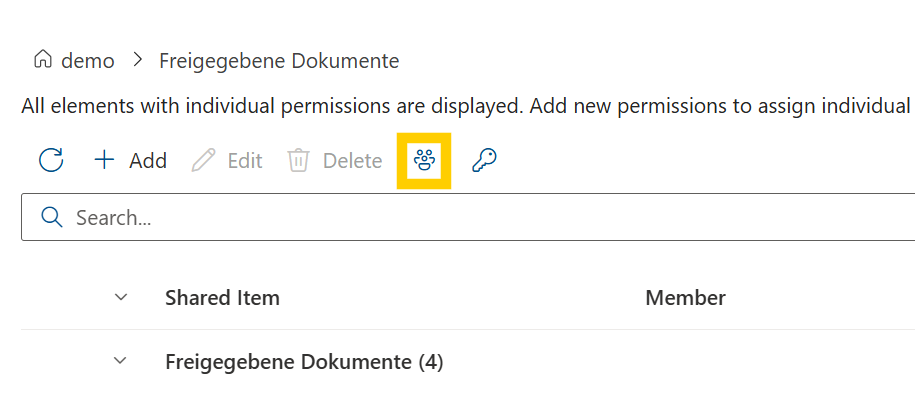
Assign Users to SharePoint Groups
Select or search the SharePoint group to which you want to assign users.
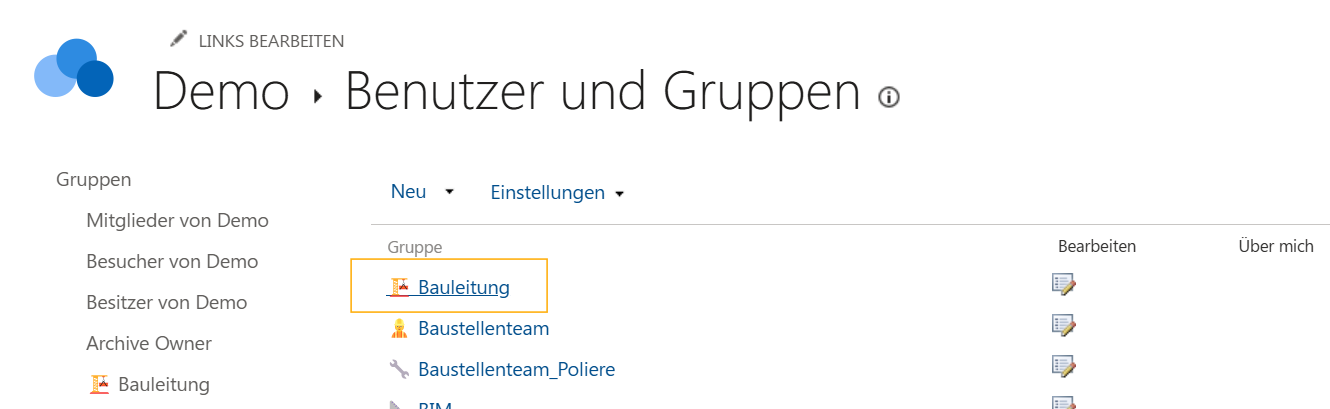
Add users to the group and a short invitation text.
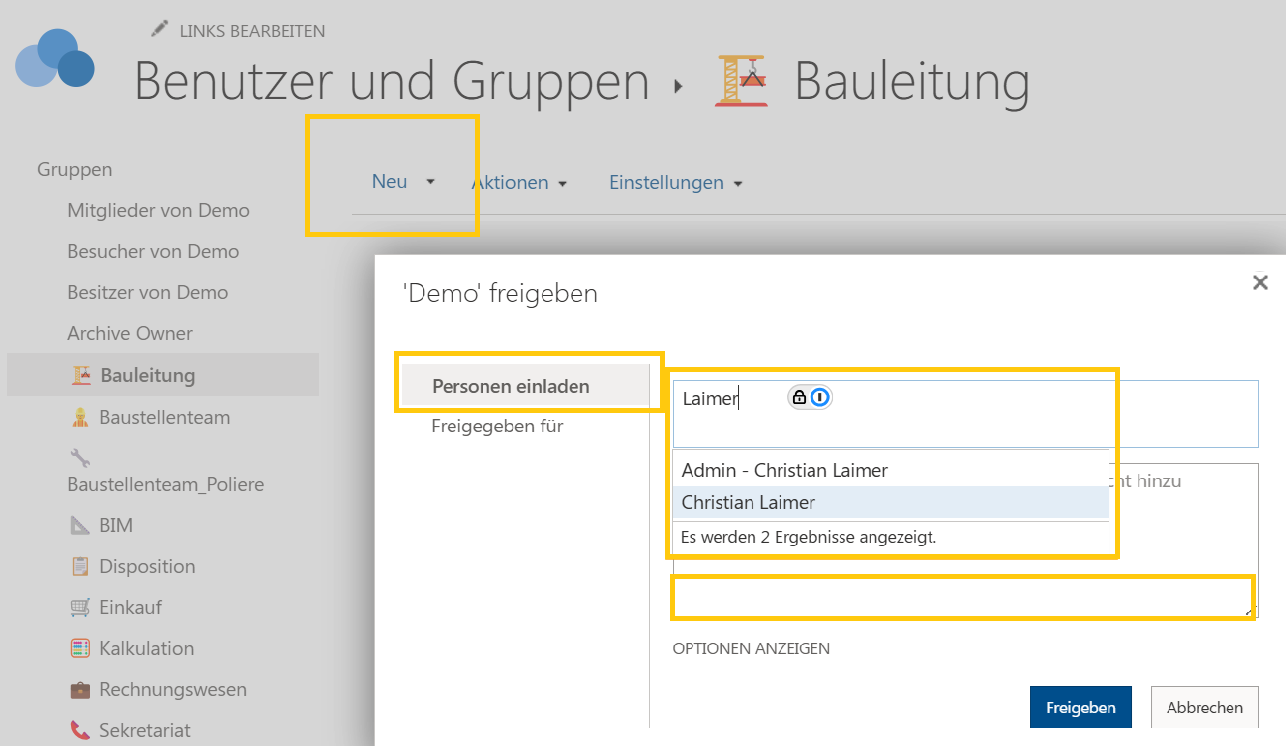
Create Custom SharePoint Groups (Optional)
- If you need more granular permissions, you can create new SharePoint Groups
Result: Users are assigned to SharePoint groups with permissions tailored to their roles. Congrats! You have now invited your first members to your SharePoint site!