Upgrade IFC Viewer to the Latest Version
Tip
Why Upgrade Your IFC Viewer?
- Enhanced Features: Gain access to the latest functionalities that improve your workflow.
- Security Improvements: Protect your data with the newest security patches and updates.
- Performance Boosts: Experience faster and more reliable app performance.
Admin Permissions Required: Only SharePoint administrators can perform the app upgrade.
Upgrade IFC Viewer from the App Catalog
Alternatively, administrators can upgrade the IFC Viewer directly from the SharePoint App Catalog. This method is particularly useful for managing apps across multiple sites.
Access the App Catalog:
Navigate to your SharePoint App Catalog site. The URL typically follows this pattern:
https://yourdomain.sharepoint.com/sites/appcatalog/AppCatalog/Forms/AllItems.aspxReplace
yourdomainwith your specific domain.Select the IFC Viewer:
In the App Catalog, select the IFC Viewer you wish to upgrade.
Upgrade to the Latest Version:
- Click on Upgrade Store App.
- Confirm any prompts to replace the existing app.
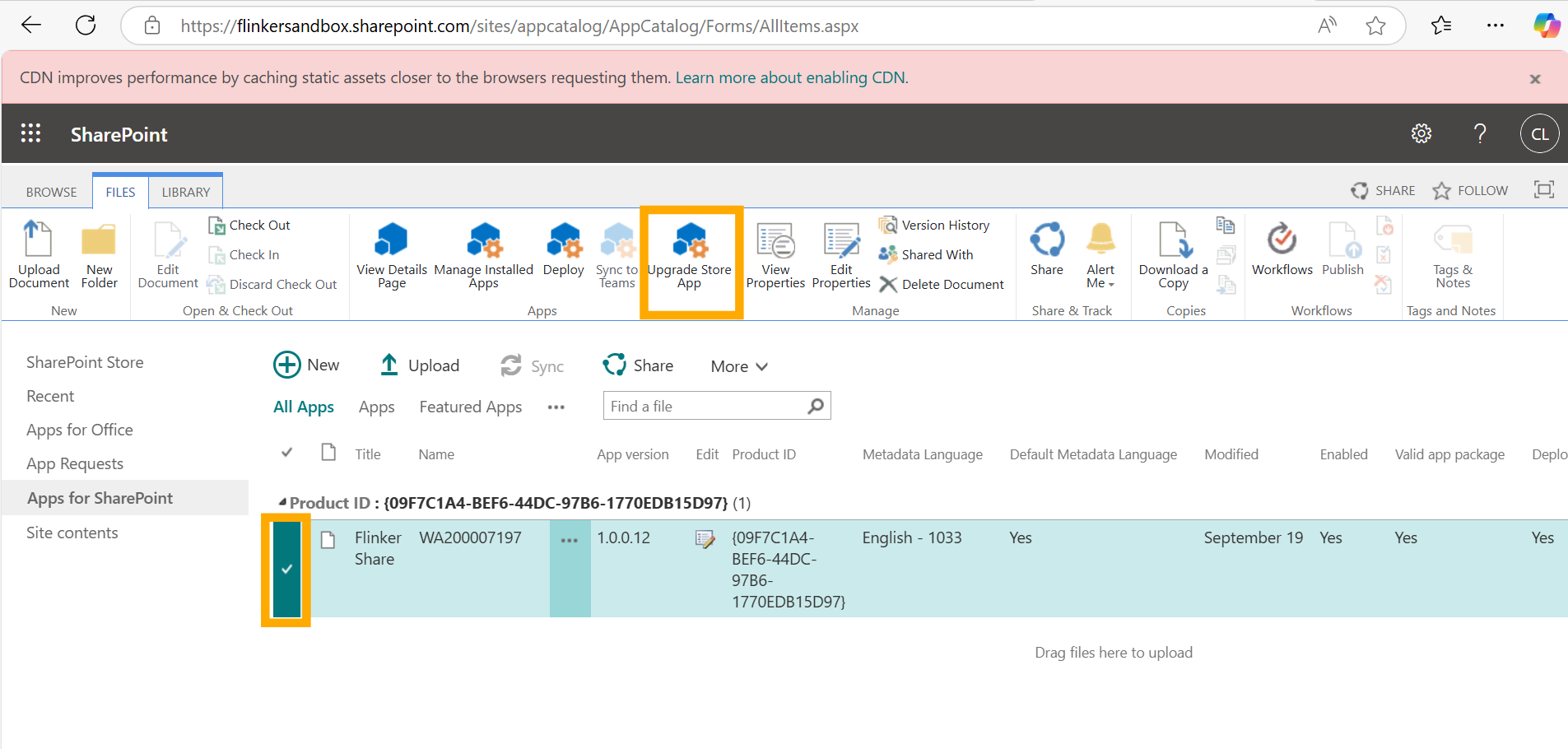
Confirm the Upgrade:
After uploading, ensure that the app's version number reflects the latest update. This confirms that the upgrade was successful.