FAQ for SHARE
A Microsoft Add-on to turn your Microsoft SharePoint sites into enterprise-level secure virtual data rooms for cross company colllaboration
Where can I download or add the SHARE app to my SharePoint site?
Please visit AppSource link to add the Share App. You need to be a SharePoint administrator to complete the setup. Click on "Get it now" to proceed with adding the Share App to your environment. If you are not an SharePoint administrator yourself please forward the SharePoint Administrator this setup guidline: Setup for Admins
I have requested the Share Add-on what happens now?
Usually nothing. Why? Your SharePoint administrator will receive a notification about your requests. Please speak to your SharePoint administrator in person. SharePoint administrator can oversee notifications regularly because they receive many requests emails daily. By default do not expect the SharePoint administrator will setup the Share App upon your first request but rather expect that you will need to talk to the SharePoint administrator in person and remind him about your request. If you work in a company and you get your SharePoint Add-on timely after your first request - great, you are lucky!
My IT security department has further questions what shall I do?
Great! As a first step you can send your IT security department this documentation. Companies sometimes need a different set of documentation. If you need more information for your IT security department kindly write us what you need and we will provide it shortly. Please email to support@flinker.app
We have setup the Share Add-on where do I find it?
The Share Add-on appears directly within your SharePoint menues and navigation. If you have setup the Share Add-on in your SharePoint site you will find it in the standard SharePoint menue bar. There is a button named "Manage permissions":
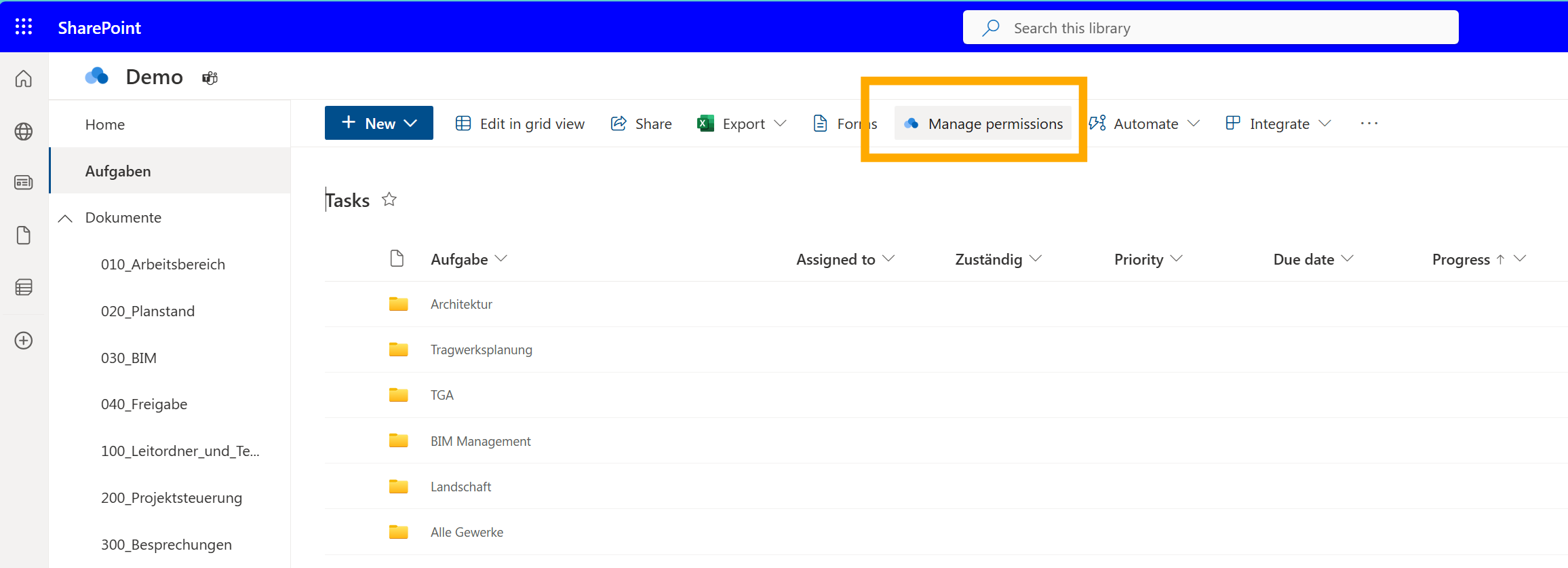
If you do not see this button then select any folder to show it:
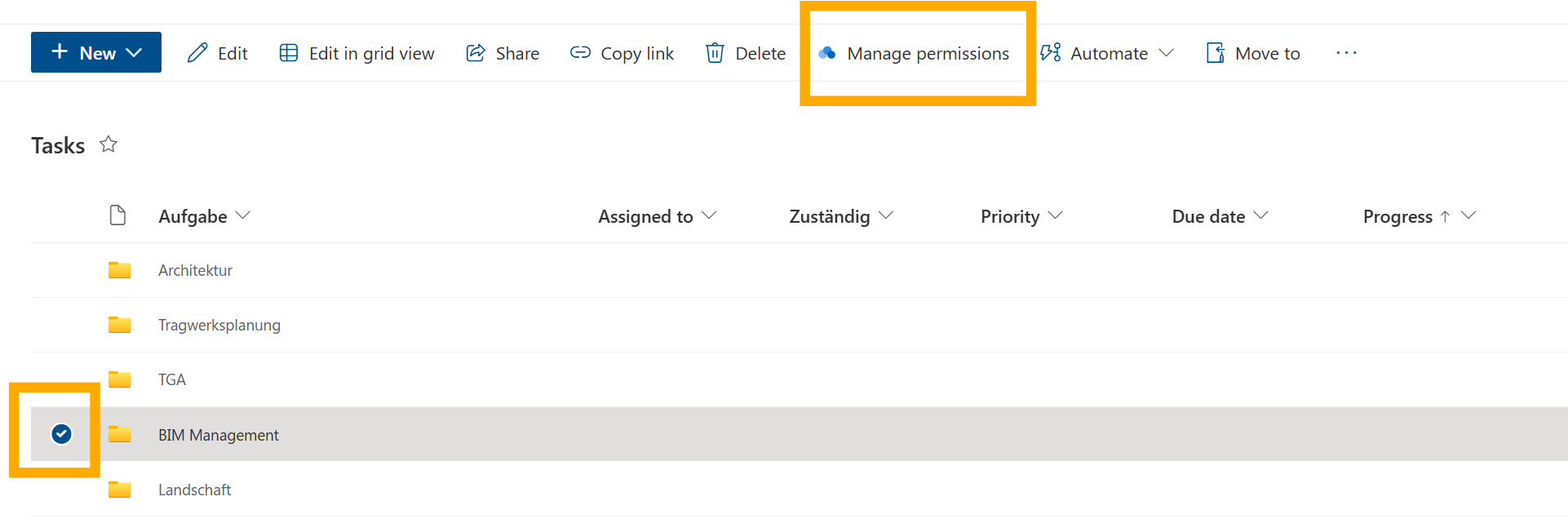
What features does the SHARE Add-on have?
Please find the feature overview page where you see any features and a comparison between SharePoint, Share and Share Premium verison.
Which content can be managed with the Microsoft SHARE Add-on?
With the Microsoft SHARE Add-on, you can manage all access to content in your OneDrive, SharePoint, or MS Teams. Technically speaking, this concerns all content stored on your Microsoft SharePoint sites. Since files in Microsoft Teams are also stored and synchronized on SharePoint sites, you can use SHARE to easily and granularly control access to all file formats, links/URLs, and folders in your SharePoint or in Microsoft Teams. The SHARE Add-On also enables you to securely manage access for users from external companies.
Do you use IFC files in your SharePoint? With the IFC Viewer for SharePoint and MS Teams, you can view these files and all changes to them in real time. Use the viewer for a personal quick view of individual or multiple IFC files in the SharePoint document directory or embed it into a SharePoint page or Microsoft Teams. This way, all users in the MS Team or on the SharePoint page can see the changes to their IFC model. This ensures that the correct BIM model and the current version are always displayed to all project participants. Confusion and errors in collaboration are reduced. You can find more information on this topic here.
Can Microsoft Teams tabs and content be assigned permissions?
With the SHARE Add-on, you can currently manage content in Microsoft Teams for any definable user groups. That means you can, for example, block content displayed in Microsoft Teams tabs for specific users or user groups, so that they do not see any content or data in the tabs. This is possible with all data, content, URLs, or applications that you store or manage in Microsoft 365 or SharePoint. If you want to display an application from an external provider in a Microsoft Teams tab and block it for certain user groups, please contact us at support@flinker.app. We will gladly examine your case and inform you about the feasibility of your request based on the current development status of the Microsoft Add-Ons.
Can Microsoft Teams tabs be completely hidden for certain users or user groups?
No, as of the development status in October 2024, it is not possible to show or hide Microsoft Teams tabs with the SHARE Add-On. If this feature is still not available at the time of your inquiry, please write to us at support@flinker.app. We will be happy to inform you when this function will be implemented in the SHARE Add-On.
Can the Microsoft Planner be managed with the SHARE Add-On?
Currently, it is not possible to manage Microsoft Planner with the SHARE Add-On. Until October 2024, Microsoft does not offer developer options to control the access rights of tasks in Planner. Therefore, we cannot technically access the tasks in Planner with the SHARE Add-On. However, since 2024, Microsoft has been investing heavily in the further development of the Planner app. We therefore expect that managing tasks with the SHARE Add-On will soon be possible.
Are there alternatives to manage tasks and user groups on a SharePoint page, a Microsoft Teams team, or in so-called Microsoft CDEs/SharePoint project or data rooms with Flinker or the SHARE Add-On?
Yes, there are great alternatives to the Microsoft Planner app. For your task management with internal and external Microsoft users, you can use Microsoft Lists or Microsoft Project. Using Microsoft Lists offers many advantages over Microsoft Planner: tasks are versioned, and you can expand the input fields and labels (so-called tags) as you wish. Additionally, you can communicate with participants within each task. Another advantage is that you can use the SHARE Add-On with Microsoft Lists to granularly distribute access rights for task lists. For example, do you not want an internal or external user group to edit or view the tasks of another workgroup? No problem! With the SHARE Add-On from Flinker, you can easily define rights and assign them to users or user groups.
Can the access to websites be managed with the SHARE Add-On?
Yes, with the SHARE Add-On, you can manage access to external websites that you have embedded as tabs in Microsoft Teams or on a SharePoint page.